The Gitea Webhook Receiver
The Gitea webhook receiver responds to push events originating from Gitea
repositories by refreshing all Warehouse resources subscribed to those
repositories.
"Refreshing" a Warehouse resource means enqueuing it for immediate
reconciliation by the Kargo controller, which will execute the discovery of
new artifacts from all repositories to which that Warehouse subscribes.
The Gitea webhook receiver also works with Gitea Enterprise and Gitea Cloud.
Configuring the Receiver
A Gitea webhook receiver must reference a Kubernetes Secret resource with a
secret key in its data map. This
shared secret will be used by
Gitea to sign requests and by the receiver to verify those signatures.
The following commands are suggested for generating and base64-encoding a complex secret:
secret=$(openssl rand -base64 48 | tr -d '=+/' | head -c 32)
echo "Secret: $secret"
echo "Encoded secret: $(echo -n $secret | base64)"
apiVersion: v1
kind: Secret
metadata:
name: gitea-wh-secret
namespace: kargo-demo
labels:
kargo.akuity.io/cred-type: generic
data:
secret: <base64-encoded secret>
---
apiVersion: kargo.akuity.io/v1alpha1
kind: ProjectConfig
metadata:
name: kargo-demo
namespace: kargo-demo
spec:
webhookReceivers:
- name: gitea-wh-receiver
gitlab:
secretRef:
name: gitea-wh-secret
Retrieving the Receiver's URL
Kargo will generate a hard-to-guess URL from the receiver's configuration. This URL can be obtained using a command such as the following:
kubectl get projectconfigs kargo-demo \
-n kargo-demo \
-o=jsonpath='{.status.webhookReceivers}'
Registering with Gitea
-
Navigate to the webhooks dashboard.
Where you can find these settings varies based on the scope at which you'd like to enable your webhooks. Webhooks can be enabled for a single repository, for all repositories within an organization, or for all repositories belonging to an individual user.
- Repo Scope
- Org Scope
- User Scope
Navigate to
https://gitea.com/<namespace>/<repo>/settings/hooks, where<namespace>has been replaced with a Gitea username or group name and<project>has been replaced with the name of a project belonging to that namespace and for which you are an administrator.Navigate to
https://gitea.com/org/<org>/settings/hooks, where<org>has been replaced by a Gitea organization for which you are an administrator.Navigate to
https://gitea.com/org/user/settings/hooks.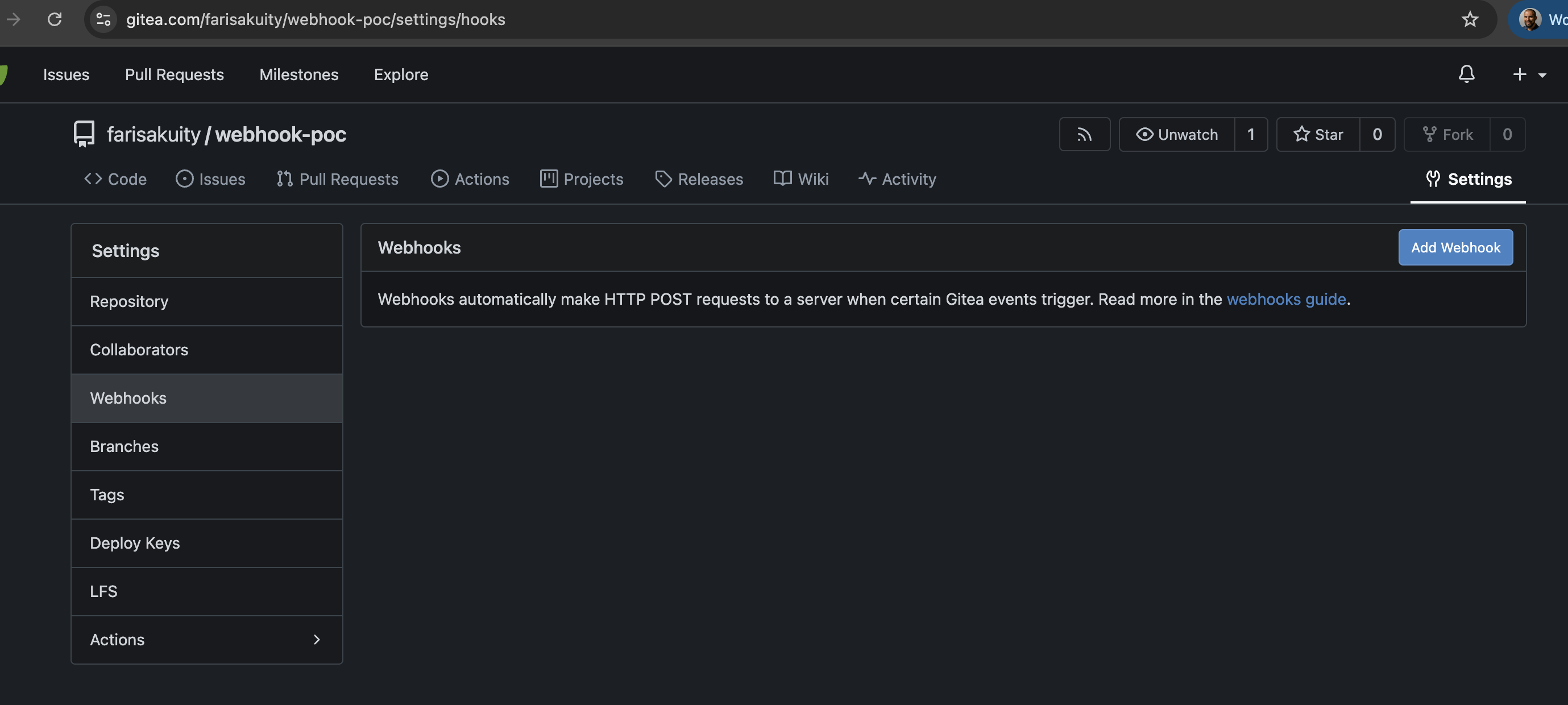
-
Click Add Webhook.
-
Click Gitea from the dropdown menu.
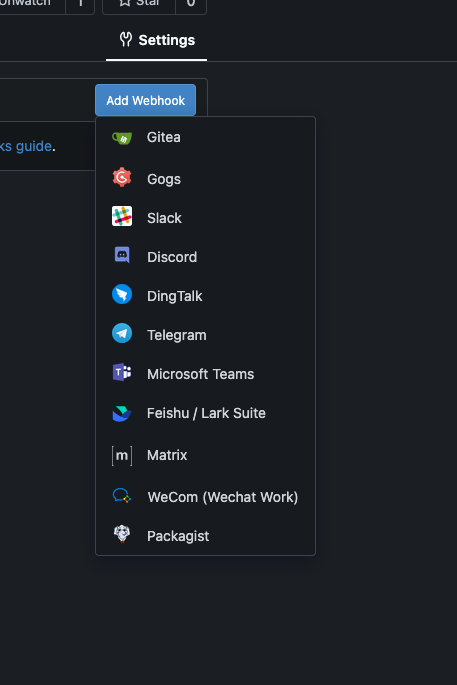
-
Complete the Webhooks form:
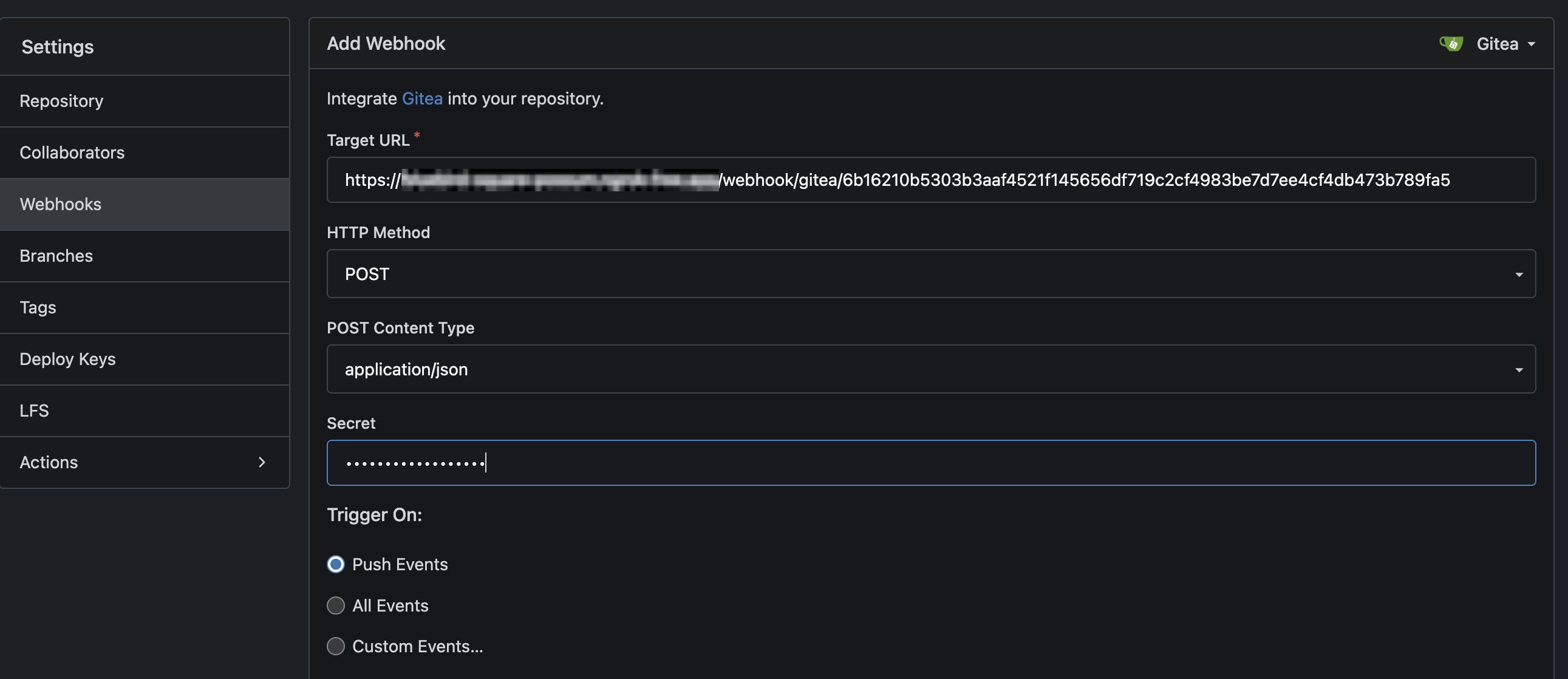
-
Set the Target URL to the URL for the webhook receiver.
-
Set Secret to the value assigned to the
secretkey of theSecretreferenced by the webhook receiver's configuration. -
In the Trigger On section, ensure Push Events is checked.
-
Click Add Webhook.
This will return you to the list of all webhooks registered at the selected scope.
-
For additional information on configuring Gitea webhooks, refer directly to the Gitea Docs.